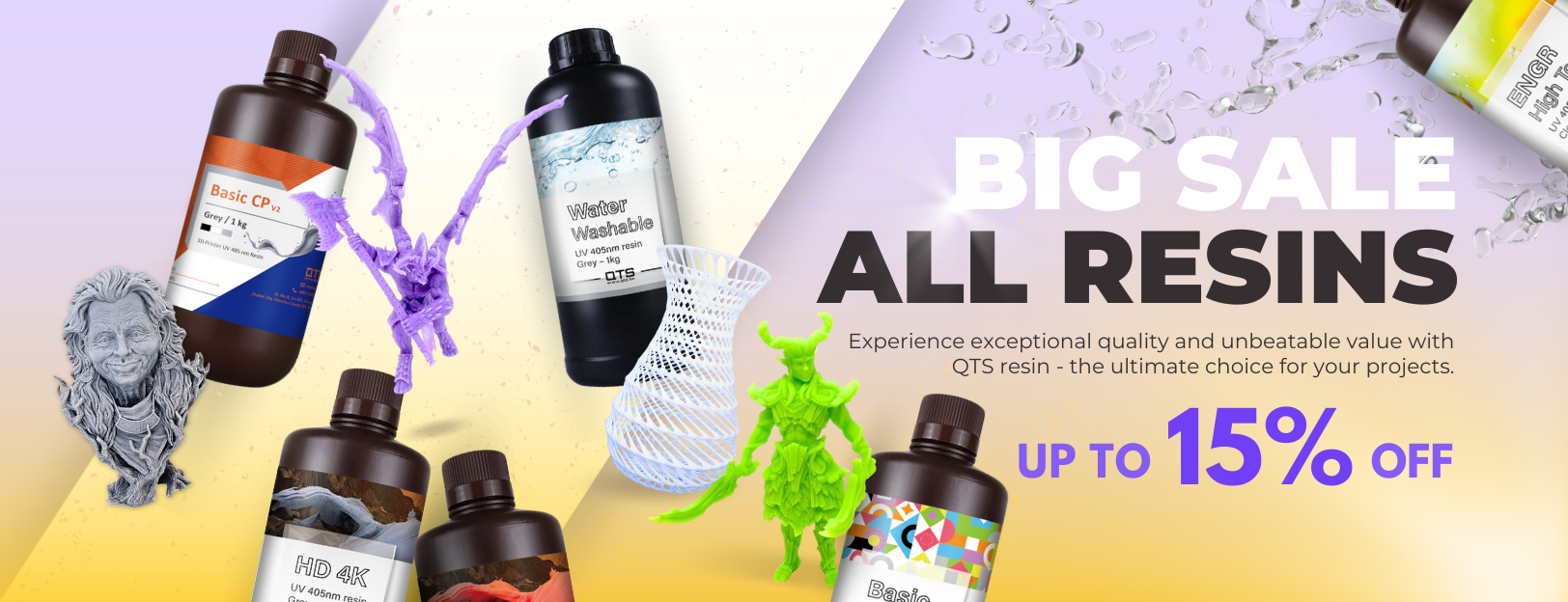|
本視頻教程演示了K-Studio如何處理維修及解釋可以在任何物體上找到可能的錯誤。 This video tutorial demonstrates how K-Studio handles the Repair and explain what is the possible errors that can be found in any objects.
0 評論
本視頻教程演示了如何使用移動,旋轉和取放工具來安排您手動平台中的對象,你也將學會如何複製和重新大小的零件。This video tutorial demonstrates how to arrange manually your objects inside the platform using the Move, Rotate and Pick & Place tools, you will also learn how to Duplicate and Re-size your parts. 本視頻教程演示了如何減少三角形的數量,創建孔和內部合併的K-Studio中的對象。This video tutorial demonstrates how to reduce the number of triangles, create holes and merge objects inside K-Studio. 本視頻教程演示了如何在K-Studio中的空心功能工作。 This video tutorial demonstrates how work with the hollow feature in K-Studio. 本視頻教程演示了如何添加新機型的3D打印機,如何將這些模型和如何創建自己的3D打印機之間進行切換,定義平台尺寸,圖像的大小和許多其他項目。 This video tutorial demonstrates how to add new models of 3D Printers, how to switch between these models and how to create your own 3D Printer, defining the platform size, image size and many other items. 這個影片導覽是在示範如果在Kevvox 的專業版軟體 K-Studio 內修改使用語言以及如何將檔案 SLC 轉換到 STL。 This video tutorial demonstrates how to change some of the preferences in K-Studio Professional Edition, like change the language or convert SLC to STL files when importing new objects 這個影片是導覽示範如何將新的物件導入到您的專案內或是導入您已經儲存的專案。 This video tutorial demonstrates how to add objects to your project by importing it or by extracting it from saved projects. 這個視頻教程演示了如何使用一些基本的工具,以及如何來瀏覽周圍的K-Studio專業版。 This video tutorial demonstrates how to use some basic tools and how to navigate around K-Studio Professional Edition. 這個視頻教程演示了如何更新您的K-Studio專業版的版本,以及如何你可以得到一些幫助裡面的軟件。 This video tutorial demonstrates how to update your version of K-Studio Professional Edition and how you can get some help inside the software. 本視頻教程演示了在K-Studio,它是非常快創造,達到任何一點毫不妥協的對象的強大樹木支撐它,原因之一是,你不必附加之前識別區域(表面)的支持,你只需要點擊該對象的任何地方,它的完成。之後,你必須編輯選項,這樣你可以在任何地方放置分支。This video tutorial demonstrates the powerful Tree Support in K-Studio, which is really fast to create and reach any point of the object without compromise it, one of the reasons is that you don't need to identify the area (Surface) before add the support, you just need to click anywhere in the object and it's done. After you have the option to edit, like this you can position the branches anywhere. |
Kevvox 軟體
|
|
品測科技股份有限公司 QTS Corporation
新竹縣竹北市嘉興路338巷8號1樓 No.8, Ln.338, Jiaxing Rd., Zhubei City , Hsinchu County 30264 ,Taiwan |
Copyright © 2023 品測科技股份有限公司 QTS Corporation All rights reserved.
|

 RSS 訂閱
RSS 訂閱